Admin Setup: Getting Started with the Insurance Review Tool
This guide outlines how to enable and configure the Insurance Risk Management feature for use by advisors within your firm.
⚠️ This article is for administrative setup only. Advisors can refer to Using the Insurance Review Tool (Advisor Guide) for client-facing workflows. (Here)
Step 1: Enable the Insurance Risk Management Feature
To activate the feature for your firm:
- Navigate to Settings > Security Settings.
- Under Firm Preferences, locate the Property Casualty toggle.
- Switch the toggle to ON.

Once enabled, advisors in your firm will be able to access the insurance review tool within the client household screen.
Step 2: Set Your Firm’s Insurance Parameters
To ensure the tool aligns with your firm’s specific risk assessment standards:
- Navigate to Settings > Insurance Parameters.

- Configure the thresholds and preferences that apply across your firm’s insurance evaluations.
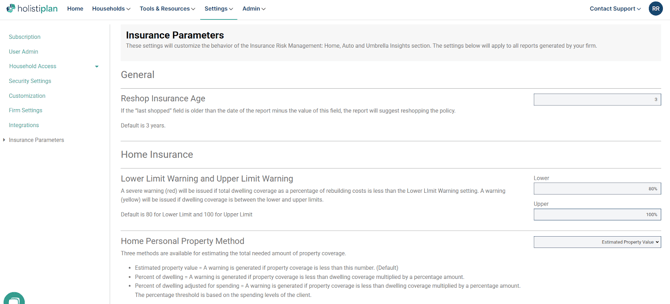
Learn more about setting insurance parameters in this article. Insurance Parameters Setup Guide
Step 3: Confirm Advisor Access in a Client Household
After setup is complete:
- Advisors can navigate to any client household.
- From the left-hand navigation panel, select P&C Insurance.
- The Insurance Risk Management feature will now be available for advisor use.
Next Steps
Once the setup is complete, advisors are ready to begin using the tool in client meetings or reviews.
Recommend advisors read: Advisor Guide: Using the Insurance Risk Management Tool : Insurance Risk Management - Home, Auto and Umbrella
Need Help?
If you have any questions, please Contact our Support Team and we will be happy to assist further!