Building the Roth Projection Framework
How to build a projection and navigate the Control Panel.
If not yet enabled, enable and access the Roth Projection Tool.
Contents (jump to):
Welcome to the Roth Projection
The Control Panel
Assets
Client Assumptions
- Life Expectancy
- Income Sources (including any Custom Income)
Expenses
- Spending (including any Custom Expenses)
- Excess Cashflow Options
- Medicare Assumptions
Roth Conversion(s)
Qualified Charitable Distributions (QCDs)
General Assumptions
- Tax Liability Assumption / Adjustment for Tax-Deferred Assets
- Rate of Return
- Percent of Returns Attributable to Growth
- Inflation Assumptions
Other Control Panel Features
- Graph Toggles/Options
- Warnings
- Report Headings
- Clients
- Advisor Notes
- Export Results
Need Help? Contact Us
Welcome to the Roth Projection
Upon first entering a new Roth Projection, you'll be prompted to take a tour of the Roth Projection Tool. You can start that tour for a quick video demo by clicking on the "Start Tour" button circled below, or at any subsequent time by clicking the "Take a Tour" button outlined below. The underlined link to the "Roth Projection Tool Help Center" will also bring you to our Roth Projection Tool section within the Knowledge Base.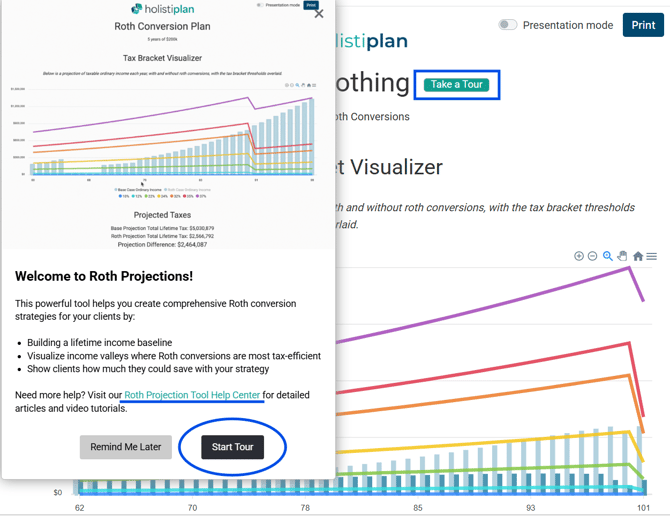
Check out the video below, where we walk through the steps to build the framework of your Roth Projection analysis.
HOLISTINOTE: The video below does not include the newest custom income and custom expenses features. Additional design changes and improvements have been made since that change as well. A new video will be added shortly!
To replicate the case study in the video above and the entries in the screenshots below, you can use the following "The Joy of Rothing" cheat sheet linked below:
The Joy of Rothing - Case Study Assumptions
The Control Panel
The Control Panel will be on the left side of your screen, where you can make edits to assumptions and other changes. The right side of your screen will show a preview of the Roth Projection output, complete with your firm logo and any disclaimer language.
You will also see buttons at the top right of the preview panel to view the Roth Projection in Presentation Mode (without the Control Panel) and to print the Roth Projection.
Assets:
- Taxable Assets - Enter the combined balance of all non-retirement accounts, including both cash and investments.
- Cost Basis of All Taxable Assets - Enter the cost basis of the taxable asset balance. This information is used to determine the tax impact of any taxable account distributions.
- Tax Deferred Assets - Enter the total balance of any tax-deferred assets that are subject to RMDs (Required Minimum Distributions) for Client 1 and Client 2. Do not include Inherited IRAs subject to RMDs here. Instead, enter those as an income stream (discussed later).
- Combined Household Roth Assets - Enter the combined balance for any Roth accounts for Client 1 and Client 2.
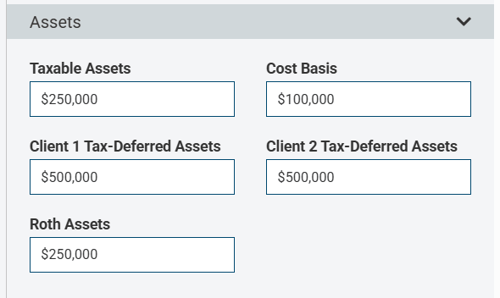
Client Assumptions:
- Life Expectancy - Enter the life expectancy of each client. We arbitrarily default to age 100.
- Income Sources - Income entered here is the first source of funds used to meet spending needs, so confirm that any income from the sources below is entered.
- Wages
- Social Security
- Pensions
- Annuities
- Custom Income (NEW!)

In the example below, we have added $150,000 of Wage Income for Client 1 to reflect Bob's painting salary for two years, beginning at age 62, increasing by 2.0% per year, and ending at age 64, when he retires.
CAUTION: For cash flows you want to end, you will want to enter a "$0" amount in the year following the last year of that series of income. Not entering a "$0" amount will cause that cash flow stream to continue indefinitely.
- Notice that there is a graph below the entry rows showing you the shape of that income, and by hovering over the graph, you can verify the income is occurring in the years and in the amounts you intended.
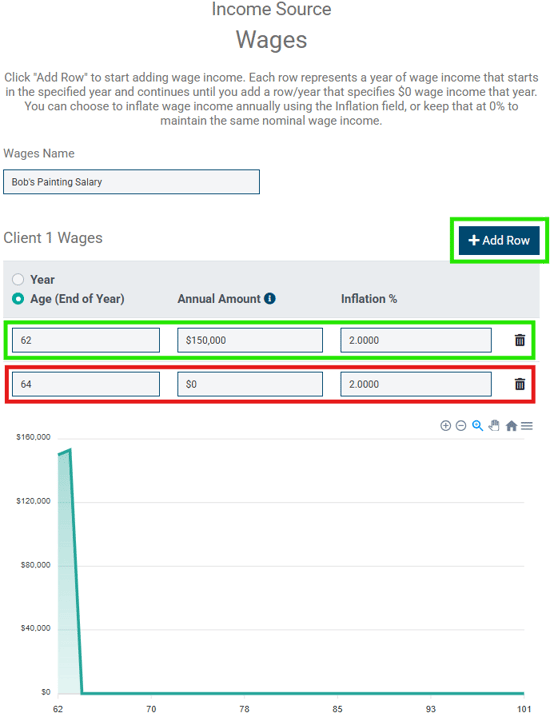
Income items are entered in today's dollars (present value), so income start/stop years or ages in the future will be inflated based on the inflation assumption entered. In the example below, we are projecting $30,000 in today's dollars to begin at this client's age 70. Since this client is currently age 62, $30,000 at age 70, inflated at 2% per year, means the $30,000 we enter will really be $35,150 at his age 70. We do not indicate a $0 row to end this cash flow, so it continues indefinitely until the end of life expectancy (age 100 here).

- Custom Income (NEW!):
If you want to model additional income cash flows that don't fit nicely into the categories for wages, Social Security, pensions, or annuities, you can add custom income streams as well.
To add a custom income item, first click the "Add Custom Income" box at the bottom of the income section: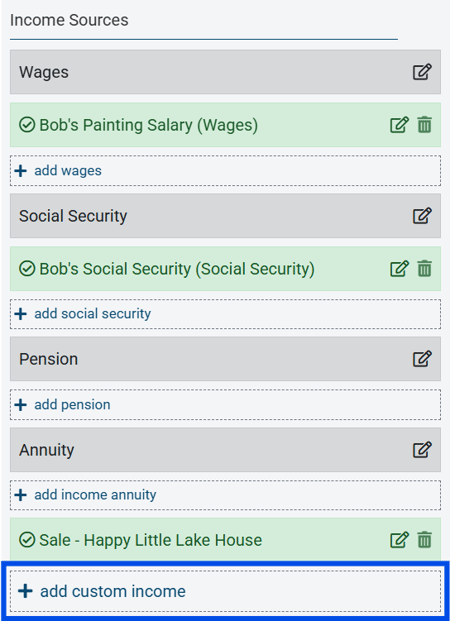
In the subsequent Custom Income box, you can:- Name your custom item (outlined in blue below)
- Indicate the percentage of income (if any) that continues to a second member of the projection at the death of the client to whom the custom income item belongs (yellow box below)
- Designate the tax nature of the custom income item (ordinary income, long-term capital gains income, or tax-free; green box below)
- Indicate how much income may be subject to taxation if there is a split between taxable and tax-free income, where outlined in purple. For example, the sale of a primary residence may bring cash flow into the client's projection. But depending on the details, some portion of that sale may be taxable and subject to long-term capital gains, while a larger portion may be received tax-free.
- As with other income items, be sure to indicate the year that the income is received or the age the client will be when he/she receives it, the amount, and any inflation assumptions applicable to this income stream. Remember to include the year when the income stops by entering that year and "0" for the amount. Otherwise, the system will think that the income will persist for the duration of the projection.
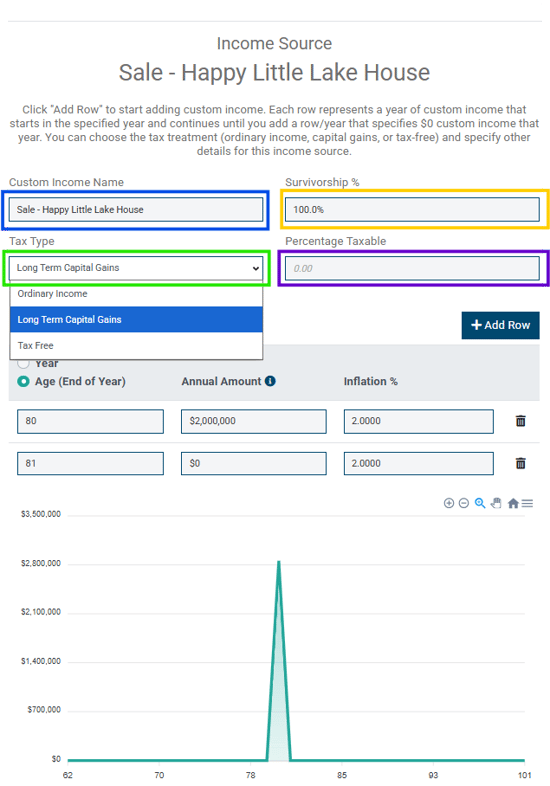
In the example above, Bob sells his lake house at age 80 for $2 million (in today's dollars - at Bob's age 62). That $2 million is inflated at 2% per year from now until Bob's age 80, so that the net capital gains income at age 80 is $2,856,492. Because this is a one-time event, note that we've entered a $0 row at Bob's age 81. This ensures that the income does not persist every year through the end of Bob's projection.
Expenses:
- Spending - Enter as many spending items that make up your client's lifestyle spend number for your client. Holistiplan will tack on as additional expenses:
- Taxes: calculated within the analysis, and
- Medicare Premiums and any IRMAA: If applicable and entered in the Medicare Assumptions.
HOLISTINOTE: The Spending Assumption is entered annually and will be satisfied by income in the following order:
- Income (Wages, Social Security, Pension, or Annuity)
- Portfolio Distributions (taxable first, then tax-deferred, then Roth)
- Custom Expenses (NEW!):
Use "custom expenses" to model additional expenses beyond baseline spending, spending that might inflate at different rates of inflation, or one-time expense items.
To start, click the "Add Custom Expense" link in the Expenses section
In the subsequent Custom Expense window, you can enter:- The name of your custom item (blue box below)
- The year/age the expense begins, the annual amount (in today's dollars), and a custom inflation assumption for that particular expense (yellow box below).

- Excess Cashflow Options - To the extent that income (Wages, Social Security, Pension, or Annuity) is enough to cover expenses (spending, taxes, Medicare premiums), any excess cashflow can either be toggled to "Reinvest All," which add that surplus each year back into taxable assets to be re-invested, or "Spend All," which considers any surplus to be additonal expenses, lost to spending for the remainder of the analysis.
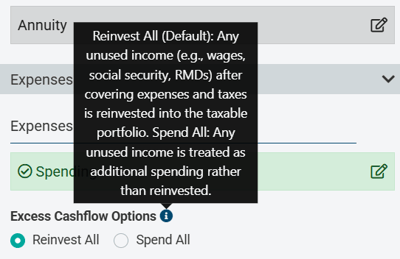
- Medicare Assumptions - Check the boxes for Medicare Part B and/or Part D, if you want Holistiplan to calculate any IRMAA (Income-Related Monthly Adjustment Amounts) to Medicare premiums within the analysis. For Medicare Part B, indicate the age at which your client will begin receiving Medicare Part B benefits. For Medicare Part D, indicate the base annual Medicare Part D premium.
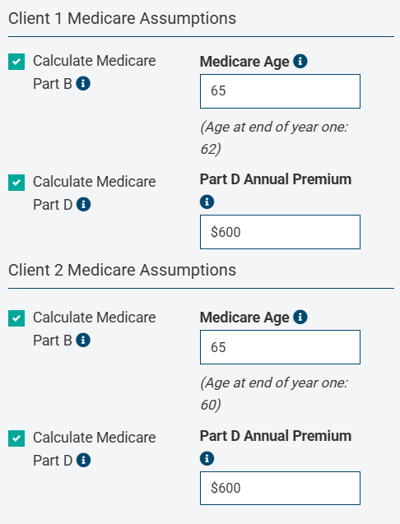
HOLISTITIP: While every participant in Medicare Part B starts with a base premium, for Medicare Part D, the premium varies based on the plan the participant selects and their location. For that reason, you must enter a base annual Part D premium.
Roth Conversion(s):
HOLISTINOTE: Many advisors will wait until the full Roth Projection framework is complete to enter Roth conversion amounts based on the other data entered to better visualize possible Roth conversion opportunities.
In the example shown here, we demonstrate entering the conversion amounts later in the process in the Adding Roth Conversions and Interpreting the Results article.
Qualified Charitable Distributions (QCDs):
- Qualified Charitable Distributions (QCDs) - Enter any amount of QCDs your client is using as a charitable giving strategy.

In the example below, we have added $20,000 of QCDs for Client 1 beginning at their age 71 and continuing indefinitely. We have inflated these QCDs at 6% (the same as the return rate) in order for the QCD amount to increase at the same rate the account is projected to grow over time.

HOLISTITIP: Don't forget to enter a $0 row if those QCDs end at a certain year/age. Otherwise, they will continue indefinitely. In the example above, the system assumes that QCDs will continue in an inflation-adjusted amount until the client dies.
General Assumptions:
- Tax Liability Assumption / Adjustment for Tax-Deferred Accounts - This setting effectively reduces the tax-deferred balances by the amount of the percentage to reflect the embedded tax liability for those accounts. We default to 24% arbitrarily.
For example, if the total balance for all tax-deferred accounts were $1,000,000, and the tax adjustment assumption was set to 24%, the adjustment to the tax-deferred account balances would reduce them by 24% ($240,000), and effectively use a new balance of $760,000 in the projections to account for the after-tax funds available from those accounts. You can check or uncheck the box for this field at any time.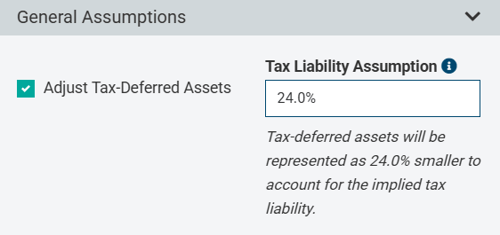
- Rate of Return - Return assumption for the portfolio as a whole. Return by account type or for specific accounts is unsupported. We default to 8% arbitrarily.
- Percent of Returns Attributable to Growth - This assumption allows you to indicate how much of the rate of return is due to growth and how much is due to income. The default value for this field is 50%, but that value is purely arbitrary.
A higher portion of returns that are assigned to growth ("capital gains") means less tax drag, making the taxable account more tax-efficient. A good proxy for this assumption is for the percentage to equal the equity allocation of the taxable assets. For example, if the taxable assets are invested 50/50 (equity/fixed income), the 50% entered in the example below is a good approximation. Keep in mind that the taxable assets balance may include not only investment positions but also cash positions.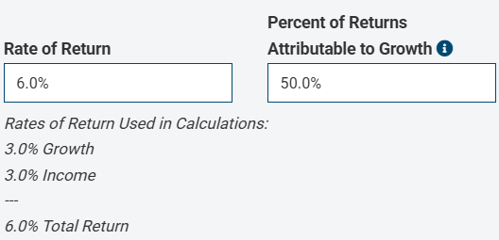
In the example above, half of the 6% return, or 3% per year, will be taxed as "income" from the portfolio, while half of the 6% return (or 3%) will remain in the taxable assets balance, to be grown for eventual distribution in the future, at long-term capital gains rates.
- Inflation Assumption - Enter the assumed inflation assumption for tax brackets, standard deduction, and IRMAA brackets. Inflation assumptions for spending and income items are added for each of those items individually, and not in this field.
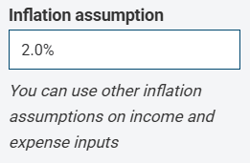
Other Control Panel Features
- Graph Toggles/Options - Toggles exist to show or hide the Tax Bracket Visualizer, Projected Taxes, IRMAA Surcharges, Portfolio Value, Portfolio Value Difference, Portfolio Value by Asset Type, and RMDs section, as well as only to show the last 5 years of portfolio balance estimates. You can also choose to input data by the calendar year or client age, and to show tax and IRMAA differences in nominal dollars (unadjusted) or today's dollars (net present value using a discount rate), depending on what makes the most sense for you.
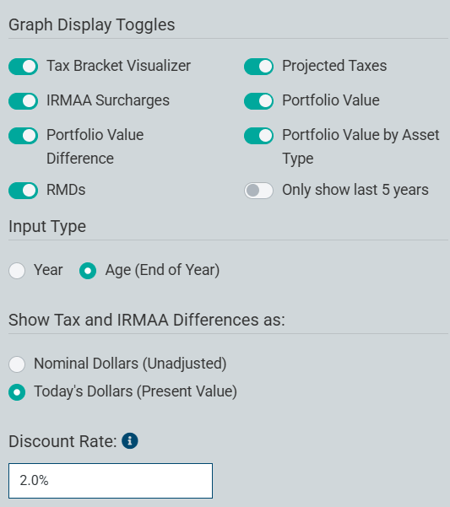
For more resources on the appropriate discount rate to use when evaluating Roth conversions, click on the informational message icon circled below to read more. Advisors are likely familiar with using the inflation assumption as a discount rate in time-value-of- money (TVM) calculations, but potentially more appropriate discount rates are discussed in the articles referenced in the informational message. Holistiplan is agnostic on whether you discount these items and which discount rate is appropriate (if any) for your analysis.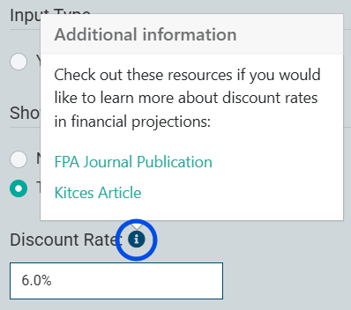
- Warnings - These cautionary warnings indicate when some entries were not modeled fully as intended, due to calculations made within the analysis. Any warnings preventing the Roth Projection analysis from being completed will appear in red at the top of the Roth Projection page.
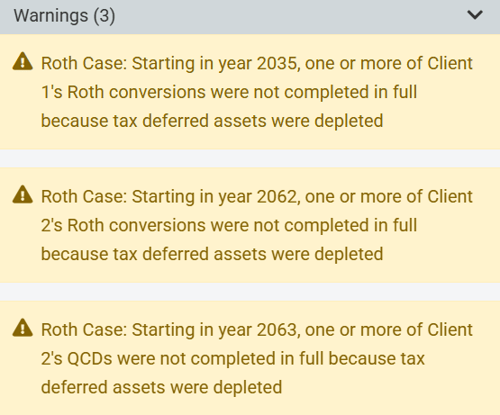
- Report Headings - Adjust the name of your Roth Projection by changing the title here, along with any subtitle you wish to apply for client presentation purposes.
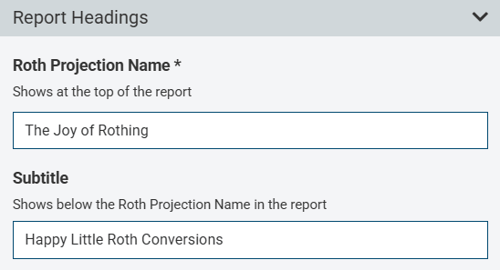
- Clients - Adjust the information for your clients that you entered when creating the Roth Projection, including filing status, assigning Taxpayer/Client 1 and Taxpayer/Client 2, the year the analysis will begin, and indicate if either taxpayer is eligible for the additional standard deduction for blindness.
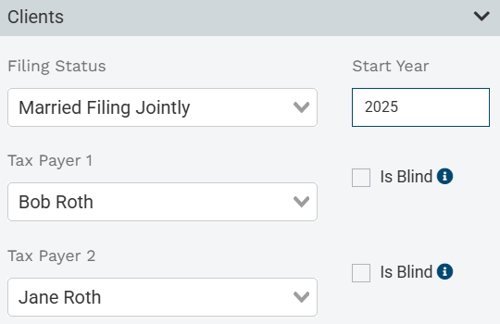
- Advisor Notes - Use this section as a spot to jot any notes for yourself about your analysis. The "Advisor Notes" section is not shown in the report, so these notes will not print when creating a PDF deliverable for your client or when viewing the Roth Projection analysis in Presentation Mode.
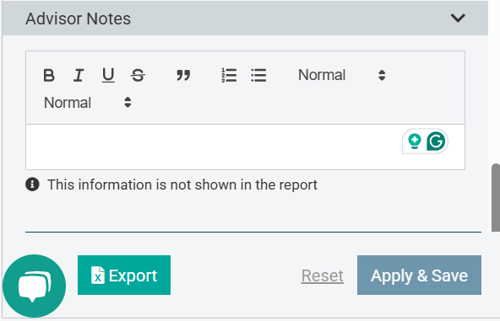
- Export Results - At the bottom of the Control Panel, you can click the "Export" button shown above to view a spreadsheet of the math behind the projections.
That spreadsheet contains two tabs - one labeled "Projection" (representing the Base Case) and a second labeled "Roth Projection" (reflecting the Roth conversion scenario). The spreadsheet includes the variables and data that feed various graphs on the Report, including income sources and amounts, RMD amounts, changing portfolio balances over time, tax costs, etc. The column titles in the spreadsheet include comments that further define what you are seeing in that column and, depending on the column in question, how we calculate the amounts displayed.For more details, we have included the video below of a walk-through of the math under the hood in the spreadsheet.
Once you have built your Roth Projection Framework, check out our separate article to walk through the next steps: Adding Roth Conversions and Interpreting the Results.
If you have any questions about enabling or accessing the Roth Projection Tool, please Contact our Support Team for further assistance!