Customization Options Within the Tax Letter
Tax Letters can be customized for each client, and there are some customization options that are available firm-wide for all clients.
Client-specific Customizations:
Default Activity Types, Documents, and Cost Basis Information
The 15 activities below are available for all Holistiplan members to add to their clients' tax letters. Click on any activity (e.g. QCDs, 60-day rollovers, contributions to DAFs, etc.) to add that activity to your client's tax letter.
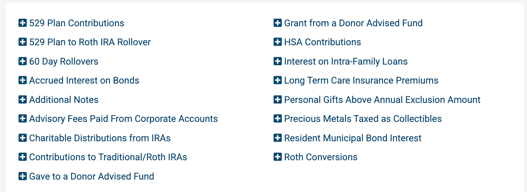
There are also default options to add tax documents (e.g. 1099-Rs) and cost basis information to the Documents and Cost Basis sections as well.
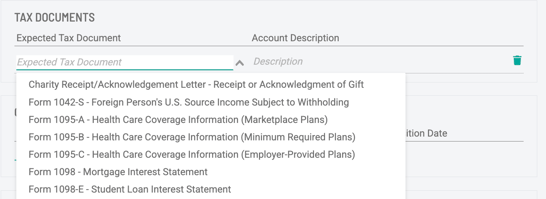

Additional Notes
Want to add a one-off unique section to a specific client's Tax Letter, like for the sale of a primary residence that qualifies for an exclusion of the gains on the sale of the home? Click on the "Additional Notes" option to add a note.
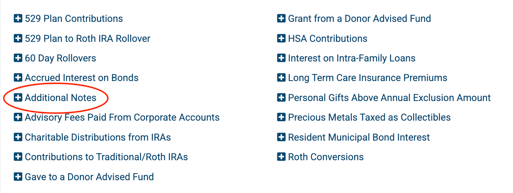

When copying/pasting text into customized text fields, make sure to paste that text in without formatting. To do this, instead of simply pasting the text, paste using the Ctrl + Shift + V command. Pasting formatted text will often lead to an error in getting the custom language to be saved.
Firm-wide Customizations:
Headers and Disclaimer
Have text you want to include on every tax letter at the top or bottom? A Firm Admin can set up a header and/or disclaimer. To set up this customization, a Firm Admin can navigate to Settings > Customization.
From there, scroll to the "Tax Letter Customization" section to update your headers for both the client version and the CPA/EA version of your tax letters. To save those changes, click on the "Update Tax Letter Header" button.
When copying/pasting text into customized text fields, make sure to paste that text in without formatting. To do this, instead of simply pasting the text, paste using the Ctrl + Shift + V command. Pasting formatted text will often lead to an error in getting the custom language to be saved.
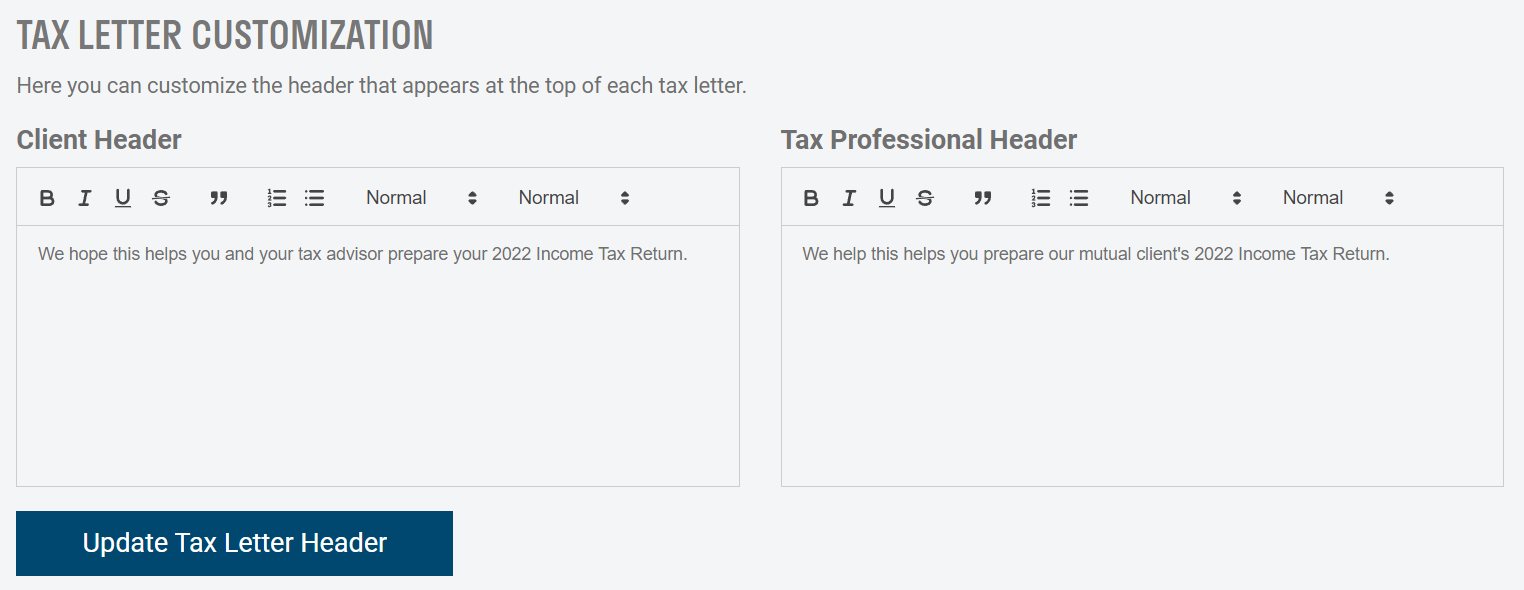
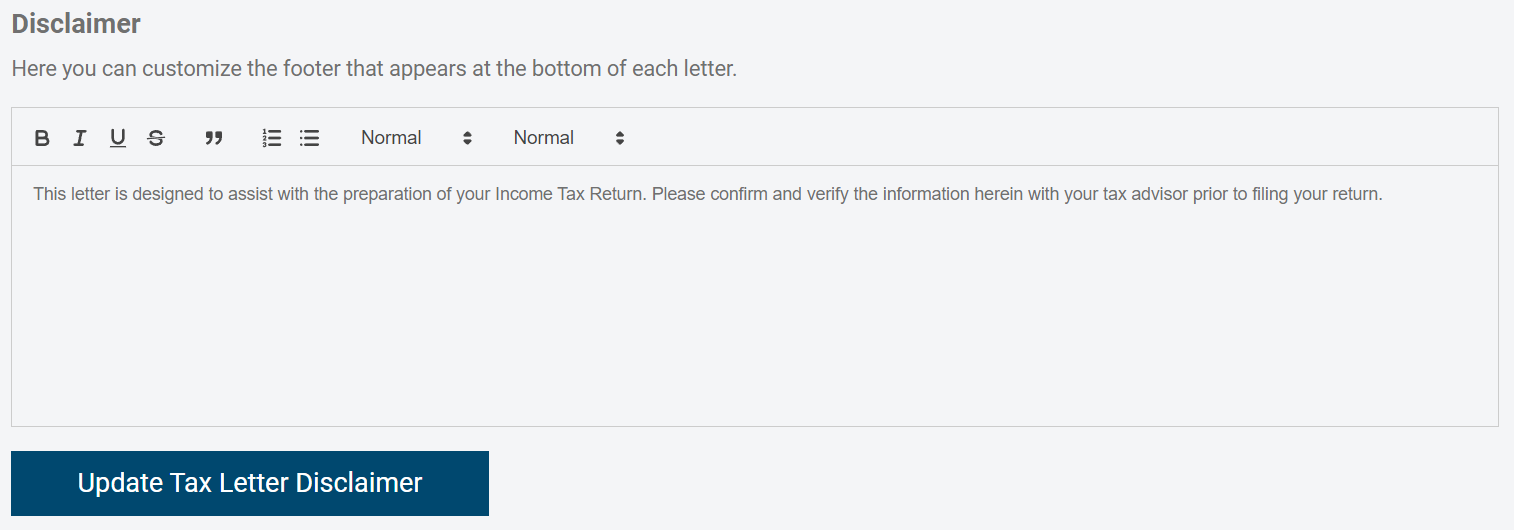
Formatting Tip!
To keep lines separated when the text displays in the Tax Letter, be sure to use the Paragraph Break option shown below.
![]()
Custom Tax Letter Sections
Admins can add custom sections that will allow user-created sections to be available choices for all clients of the firm, not just individual households. To learn more about custom sections, see this Knowledge Base article.