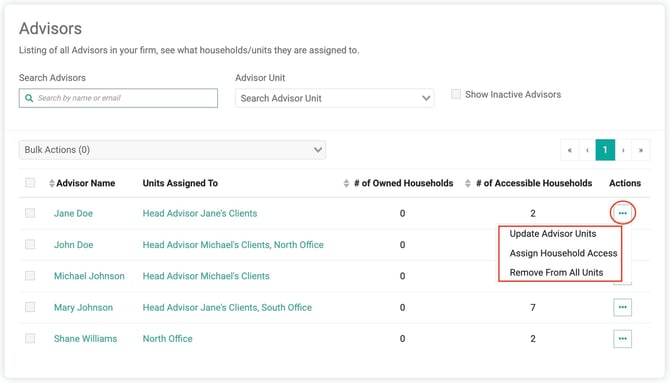Household Access
Can I separate the account into different groups? Absolutely!
Can I Choose Which Advisors Can See A Client?
Yes! Holistiplan allows you to create Advisor Units which will result in controlling access to your firm's clients. See below to determine which is best for your firm.
Choosing Which Advisors Can See a Client
1. All Users Have Full Access
If your firm is comfortable with all users seeing all households and using the firm logo, no action is needed.
2. Separating Access by Teams or Offices
If your firm:
-
Wants to separate clients into teams, or
-
Has two or more offices sharing the same clients
Advisor Units are likely the best option. These units allow you to group users so only certain advisors can access specific households.
3. Parent Firms with Subsidiaries
If your firm has a parent firm and the subsidiaries have their own logos or disclaimers:
-
Use Subsidiaries to assign logos and disclaimers at the household level.
-
Use Advisor Units to group users, giving each unit access to specific households.
When you create an account in Holistiplan, a subsidiary and unit named the same as your firm will be created automatically. Should you wish to add, update, or delete units and subsidiaries, you can learn more in the information below.
Where do I go?
Firm Admins can navigate to Settings > Unit Admin and select from the options on the left side of the screen.
Households: access can be granted on an individual level to one specific advisor for those who just need to work on one household and do not need a group created.
Advisors: allows firm admins to view and manage advisor access across households and advisor units. From this page, admins can quickly see which households an advisor has access to and which advisor units they belong to.
Advisor Units: Group users into cohorts using the advisor units to assign household access to a group of people quickly. The concept is similar, but advisor units are assigned to households, and multiple units can be assigned to a household at one time. This allows different cohorts to have access to a household without having to create a third “unit” to put them all together, as households previously could only be in one unit at a time.
Subsidiaries serve the same purpose, but they are no longer associated with Units/Advisor Units. Subsidiaries are connected to households, and adjusting the subsidiary on the household level dictates what logo and disclaimer should appear on reports. For those with our Insurance Risk Management tool, the colors of the reports can be edited on the subsidiary level as well! Note that most accounts will not utilize multiple subsidiaries.
Households
- Easily search for a household by name, Advisor Unit, User/Advisor, or Subsidiary.
- Change the Advisor Unit name by clicking on the pencil icon in the Actions column.
Household Name
Clicking this link will take you to the Household Permissions page, showing you who has permission to access a given household, as well as how they have access.
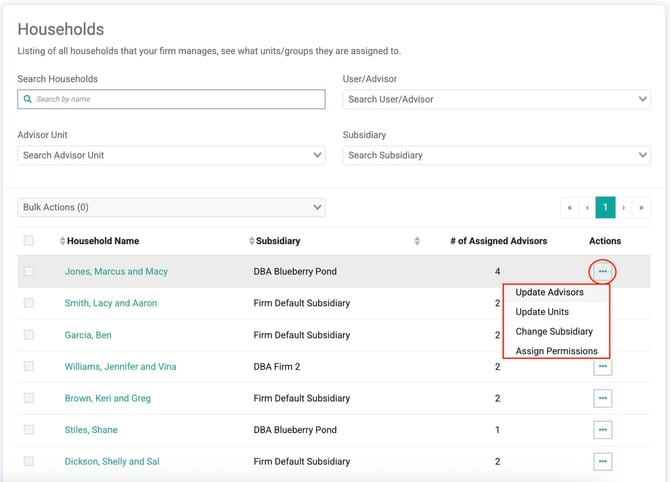
Actions
Update Advisors
Add or update Advisor access to an individual household. This grants the advisor direct access to this specific household.

Update Units
Add or update Unit access to an individual household. This grants advisors in a selected Advisor Unit access to the household.

Change Subsidiary
Change the subsidiary for a given household. These will likely only be relevant for firms with multiple DBAs, logos, or disclaimers.

Assign Permissions
Copy permissions from one household to another. If the Brown household has 2 units and 1 individual advisor with access, selecting the Browns in this dropdown would give those same 2 units and the individual advisor access to this household.
Advisors
Advisor Name
- Clicking on the name of the advisor in the Advisor Name column will take you to the Households screen filtered by that advisor. This will show admins what households the advisor has access to.
Units Assigned To
- Clicking on a unit name in the Units Assigned To column will take you to the Advisor Units screen filtered by that advisor. This will show admins what units the advisor is in. (Note that this will not show individual households that the advisor can access, just the units they’re part of.)
Actions
Update Advisor Units:
Add or edit units for a given advisor.
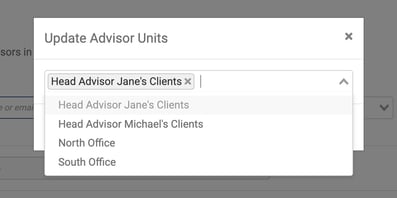
Assign Household Access:
Copy permissions from one advisor to another. If Jane Doe is in 2 units and has access to 3 households individually, selecting Jane Doe in this dropdown would put the advisor in the same 2 units and grant individual advisor access to the same 3 households.

Advisor Units
- Easily search Advisor Units by User/Advisor or by name.
- Change the Advisor Unit name by clicking on the pencil icon in the Actions column.
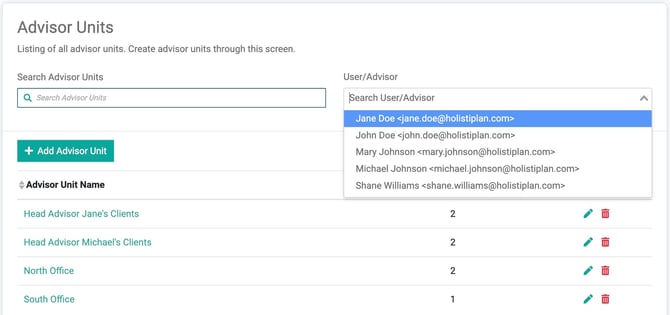
Advisor Unit Name
- Clicking on this link will take you to the Advisors page, filtered by the advisors in that Advisor Unit.
Subsidiaries
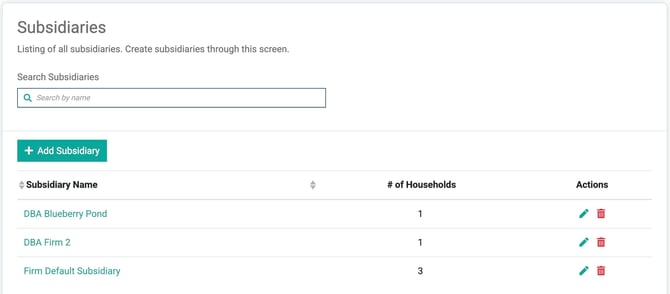
Subsidiary Name
- Clicking on this link will take you to the Households page, filtered by the subsidiary selected. This will show you what households are in that subsidiary.
- Logos can be uploaded to specific subsidiaries by selecting the Pencil Icon to the right. If a logo is uploaded here, it will only appear for the households that are associated with the subsidiary and not for the whole firm.
Household Permissions
View who has access to a household, as well as how they have access.
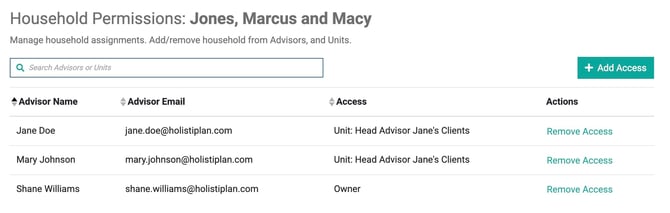
Add Access
-
Add access to the household by clicking on the + Add Access button and selecting the Advisors or Units that should have access to the household.
Remove Access
- Remove access to the household by clicking on the Remove Access link.
Note that removing access for one user who only has access to the household via an Advisor Group will remove access to the entire advisor group if this button is clicked. If you'd like to remove access for one user in a group, you can either remove that individual from the group or remove access for the entire group.