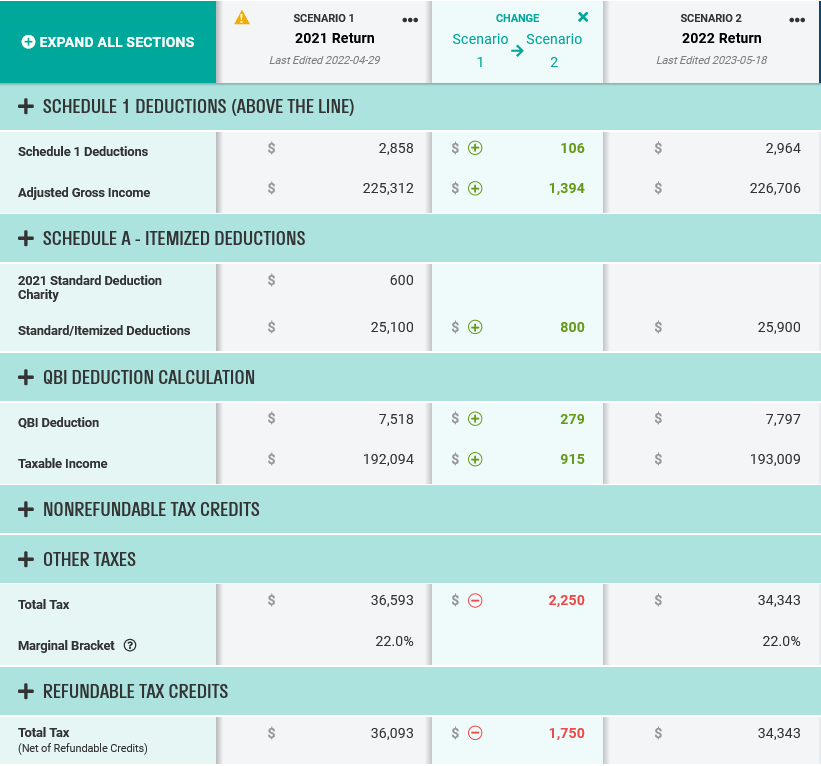How do I compare scenarios in Scenario Analysis?
The "Compare Scenarios" tool is an easy way to spot the differences between two scenarios in Scenario Analysis.
To use this tool, hover over the column header in between the scenarios you wish to compare, and a small green triangle will appear.
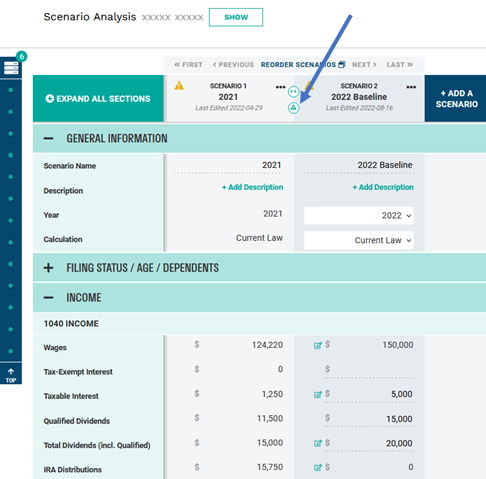
Clicking on triangle will expand a new intermediary column that quantifies the change in any row that has different information between the two scenarios. Items in the right-hand column that are larger than the left-hand column will display as positive and will be in green in the change column, while items that are lower will display as negative in red font.
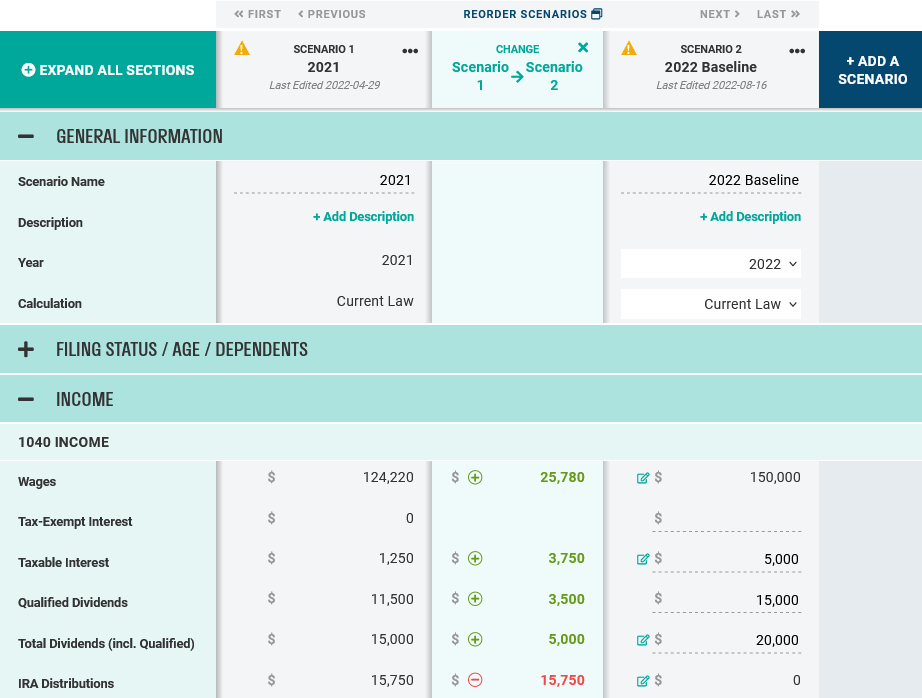
The change column will count as one of the four available rows when attempting to print out of Scenario Analysis.
Users can use the change illustration for future scenarios, or to illustrate changes between tax returns for previous years that have already been loaded into Holistiplan. To accomplish the latter, simply add scenarios that correspond to uploaded returns and click the change icon!