Follow these steps to connect your TaxStatus subscription with Holistiplan
- Firm Admins should navigate to Settings > Security Settings and toggle on Allow TaxStatus Integration

- Once enabled, navigate to Settings > Integrations to...
- Paste in the unique key you get from TaxStatus
-
Sign into TaxStatus
I. Navigate to Settings > Company settings in the upper right of your screen
II. Scroll down to Integrations and toggle the Status of the Holistiplan integration to ‘on’.
III. Copy the Firm API Key
b. Toggle enable
-
- Next, navigate to the Household screen – The goal of this step is to save the TaxStatus client IDs for each client you wish to pull transcripts for. If the household has more than one taxpayer, each client will need the fields populated.
- Click the “Edit” button for the client
- Enter the ID in the “TaxStatus Reference ID field”
- Click “Save Changes”
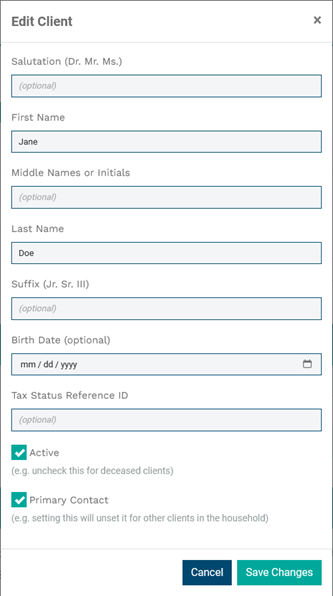
5. If that particular Client has transcripts available through TaxStatus, in the "Tax Returns" section, you will see a button to "Import From TaxStatus." Click on that button to begin importing those transcripts into Holistiplan.

6. Each tax year imported counts as one upload. Transcripts may take up to 10 business days to be received in Holistiplan from TaxStatus.

.webp?height=120&name=Holistiplan%20Logo%20(800x200%20px).webp)