How Do I Set Up Multi-Factor Authentication (MFA)?
A Firm Admin has to first enable the MFA feature. Once done, you can use an authenticator app to get started. Ask your Firm Admin if you're unsure what app to use.
Enabling MFA
Only Firm Admins have the ability to enable the MFA feature. To activate the MFA feature, a Firm Admin would navigate to Settings > Security Settings as shown below, and then click the "Enable MFA" button.
Token Reset
If your previously established token no longer works or you have switched to a new mobile device, you'll need to delete your previous Holistiplan profile within the MFA app and have your Firm Admin reset your token and try the steps again.
If you plan to get a new phone, have your Firm Admin reset your token BEFORE you switch devices.
Recommended Authenticator Apps
Holistiplan suggests using either Google Authenticator or Twilio Authy. Steps to set up each are below. We aren't aware of any MFA programs or apps that don't work with Holistiplan, so if your firm has a specific app, feel free to use that!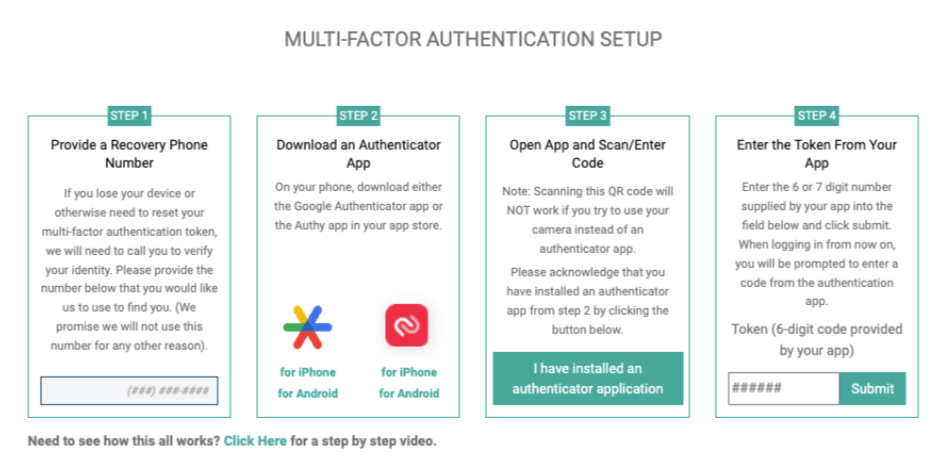
GOOGLE AUTHENTICATOR
Download Google Authenticator from the Apple App or from Google Play store, as appropriate.

Scan the QR code on Holistiplan’s login page:

Then enter the token:

TWILIO AUTHY
Download the Authy app from your app store.

Decide how you’d like to verify the app:

Enter your cell phone number:

Click on Add Account in the bottom left corner:

Scan the QR code on Holistiplan’s site:

Enter the token shown on the app in the box on Holistiplan’s site:

Once you have established your MFA app, your login screen will look like this after you’ve entered your username and password:
