The Income Annualizer
The Income Annualizer is a tool within Scenario Analysis that helps you project annual amounts for wage income items, payroll deductions (pre-tax and post-tax), and federal and state tax withholdings based on information from a client’s paystub.
Navigate to the Tool
- In Scenario Analysis, go to the Wages section.
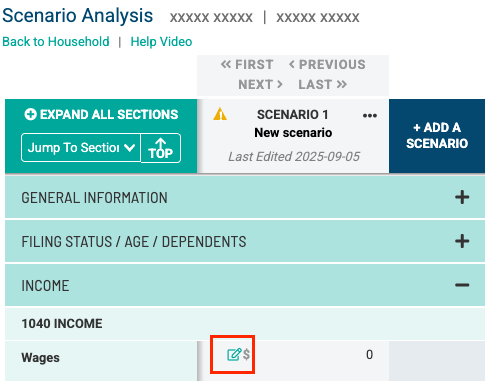
- Click Use Income Annualizer to open the income annualization worksheet.
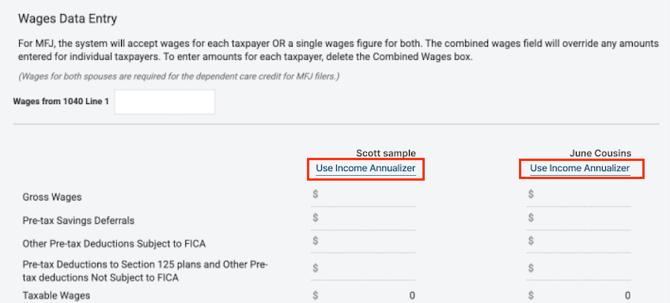
Enter Pay Information

- Select the Pay Date from the client’s pay statement.
- Choose the Pay Frequency (e.g., Weekly, Bi-weekly, Semi-monthly, Monthly).
- End Date will automatically default to 12/31 of the current year. If the client anticipates the job will end earlier—due to an expected job change or retirement—enter the anticipated end date instead.
- The system will automatically calculate the remaining pay periods in the year based on the information entered.
Enter Wages, Deductions and Withholding Data
HOLISTINOTE: Once the general information for each job (the pay date, pay frequency, and end date) is entered, to enter individual items for the items described below, be sure to click the "+ Add Line" link for each item.
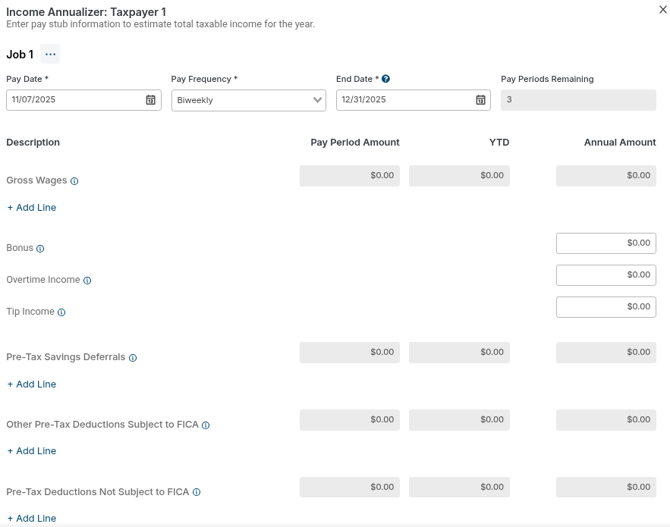
Start with Wages:
- Enter Year-to-Date (YTD) earnings from the pay statement.
- Enter the Current Pay Period amount.
- The system will calculate and display the Projected Annual Amount in the right-hand column.
HOLISTITIP: You can enter a total for all wages on a single line or break it down into multiple detailed entries.
- If applicable, enter Bonus, Overtime, and Tip income.
Next, enter amounts for:
- Pre-tax Deductions (e.g., Pre Tax Savings Deferrals, Pre Tax Deductions Subject to FICA and Pre Tax Deductions Not Subject to FICA)
- Post-tax Deductions
- Federal and State Tax Withholdings
You can input:
- A total amount per category, or
- Itemized amounts for more detailed tracking.
Set Maximum Limits (Optional)
- For applicable categories (e.g., Pre Tax Savings Deferrals), click “Max” to set a maximum annual limit to avoid projecting amounts that exceed legal limits.

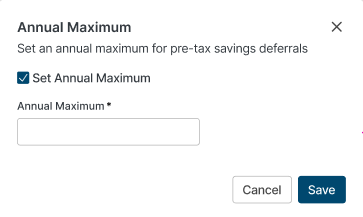

Add Additional Jobs (if applicable)
- If the client has multiple jobs, click Add Job in the lower left part of the screen to enter pay information for each job.
- Each job will be calculated separately and summarized in the main Wages Worksheet.
Review Summary Totals
- When you return to the main Wages worksheet, the Income Annualizer will display summary totals across all jobs.
- Add Other Income (if applicable)
If applicable, enter the following income types on the main Wages Worksheet:
- RSUs (Restricted Stock Units)
- NQSOs (Non-Qualified Stock Options)
- Deferred Compensation Distributions
Final Outcome
After completing all entries, the tool will provide the projected annual taxable wages, deductions, and withholdings — helping you create a more accurate financial scenario for your client.
If you have any questions, please Contact our Support Team, and we'll be happy to assist!