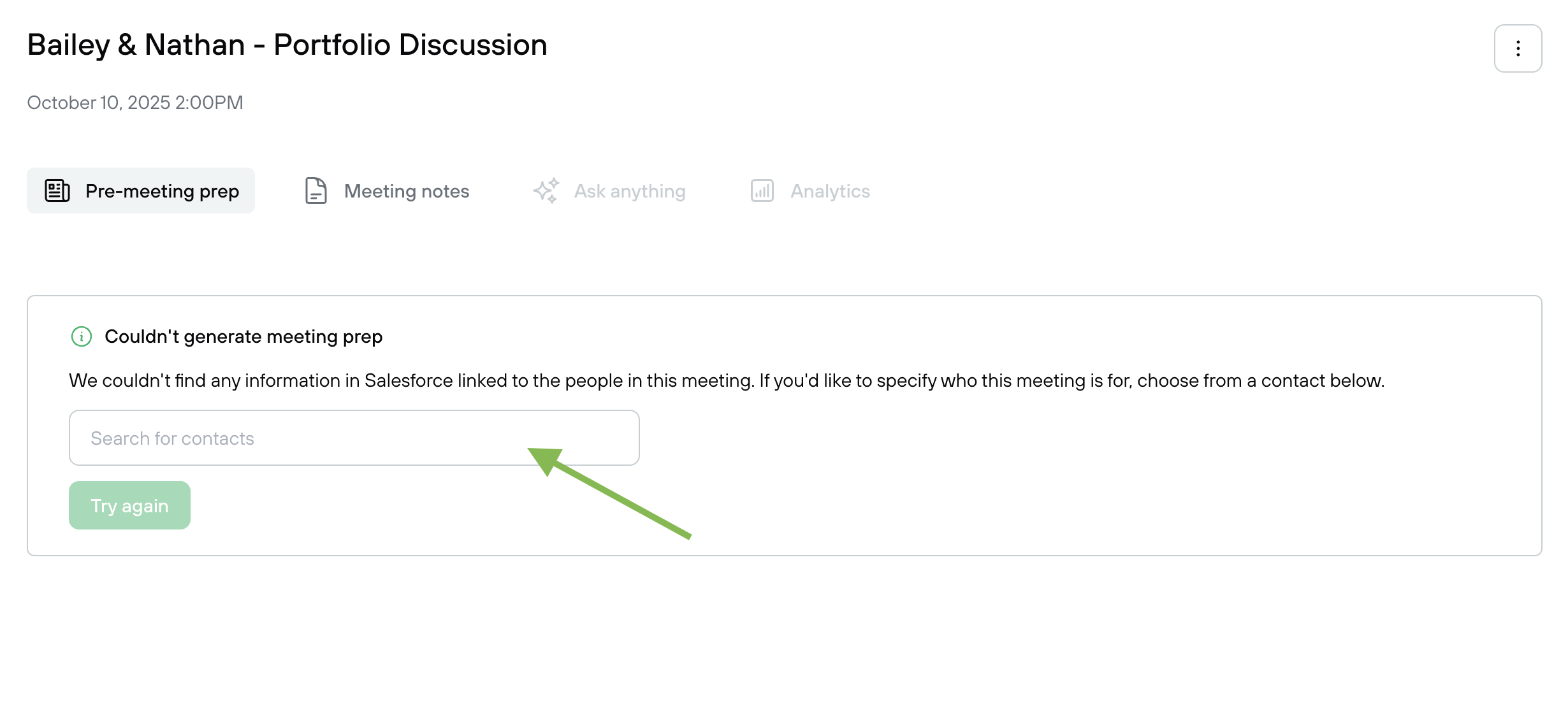Jump Integration Guide
Integrating your Holistiplan account with Jump brings real-time portfolio and tax context into Pre-Meeting Prep, so advisors can see balances, allocations, contributions, and recent activity without leaving Jump.
What You Can Do:
-
Connect to Holistiplan during sign-up or anytime at
User Settings → Integrations (OAuth required) -
View Holistiplan details in Pre-Meeting Prep for Households that match existing CRM Contacts in Jump
Enable the Integration in Holistiplan (Firm Admin Required)
Important: A Holistiplan firm admin must enable the Jump integration before individual users can connect.
-
Log into Holistiplan
-
Go to Settings → Integrations
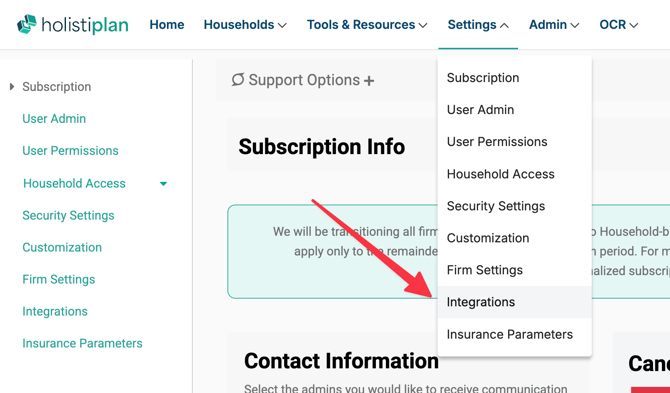
-
Locate the Jump tile
-
Switch the integration to Enabled
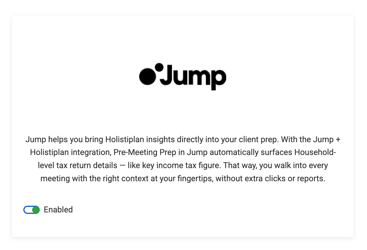
Once enabled, individual advisors can connect their own accounts.
Connect Your Jump Account to Holistiplan
If You Are New to Jump
-
Create a Jump account: https://my.jumpapp.com/signup
-
During onboarding, under Tax Integration, select Holistiplan
-
Complete the OAuth sign-in
If You Already Have a Jump Account
-
Log in at https://my.jumpapp.com/
-
Go to User Settings → Integrations → + Add an Integration
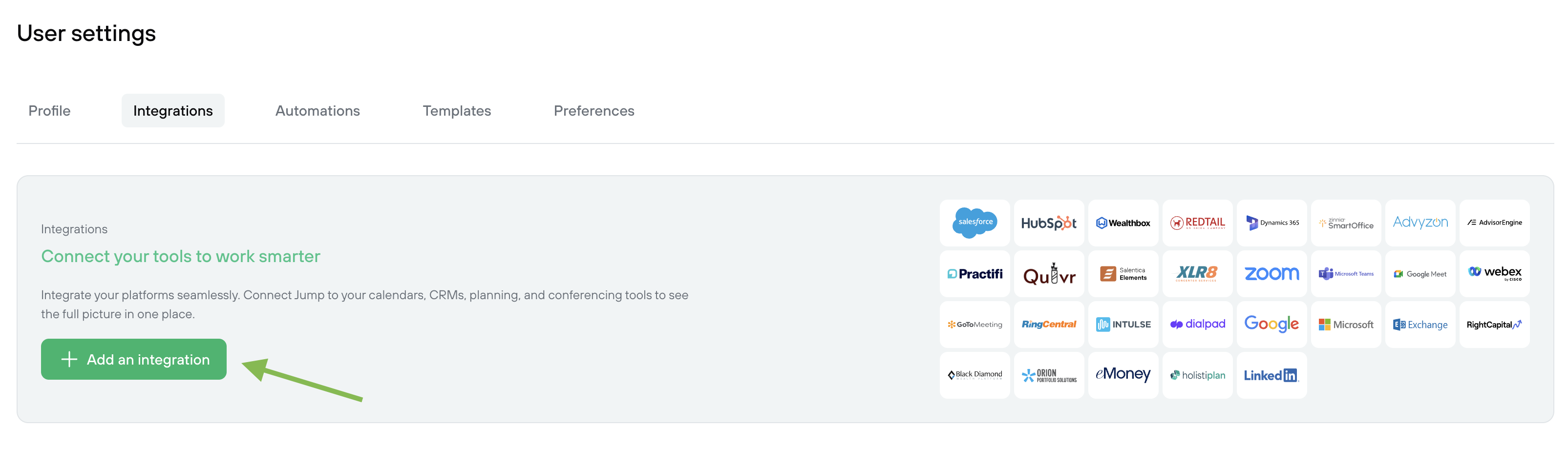
-
Select the Tax Integration tab
-
Click the Holistiplan tile
-
Complete the OAuth sign-in
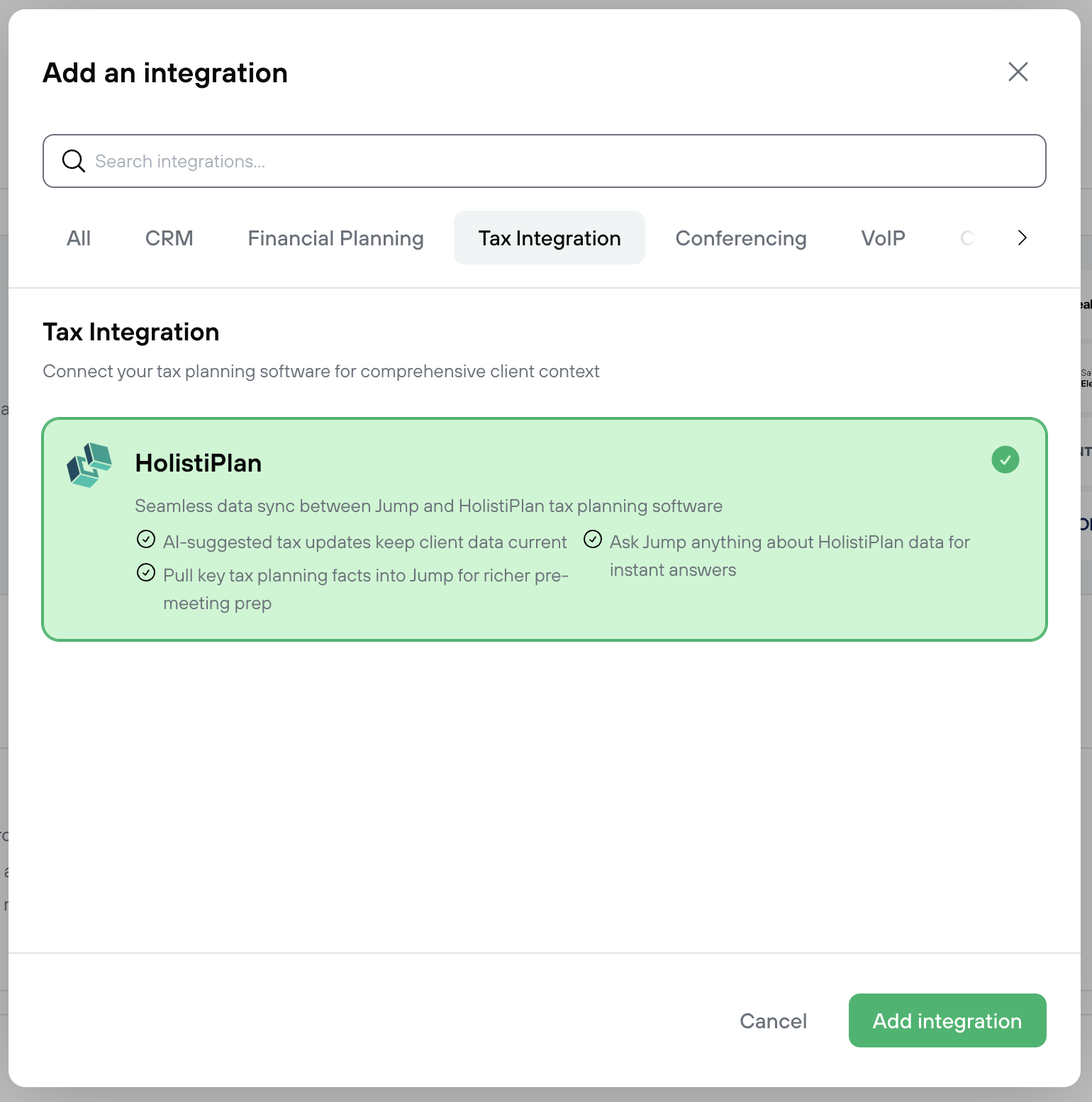
Using the Integration
For Scheduled Meetings
-
Navigate to the Upcoming tab
-
Select a meeting
-
Open the Pre-Meeting Prep tab
For On-Demand Prep (No Scheduled Meeting)
-
Go to All Contacts
-
Select a Contact
-
Open the Pre-Meeting Prep tab
What You’ll See in Prep Notes
The AI-generated prep will include relevant Holistiplan data alongside CRM and Jump context, such as:
-
Current balances
-
Allocations
-
Contributions
-
Recent activity
Household Matching Behavior
For Holistiplan data to appear in Pre-Meeting Prep:
-
The Holistiplan Household must match a Jump Contact in your connected CRM.
If there’s no match:
-
Jump will not auto-import or auto-link the Household.
-
You can manually associate the Household during Pre-Meeting Prep.