Can I keep a household private?
Want to upload a personal return but don't want others to see it? Here's how!
For advisors who want to take full advantage of Holistiplan by doing some planning for themselves, we've created the ability to create private households! This allows you to upload returns into one single, specifically designated, private household that others cannot see.
To be able to create private households, a Firm Admin needs to first enable the feature by navigating to Settings > Security Settings.
Then, toggle on the option to "Allow private households" as seen below.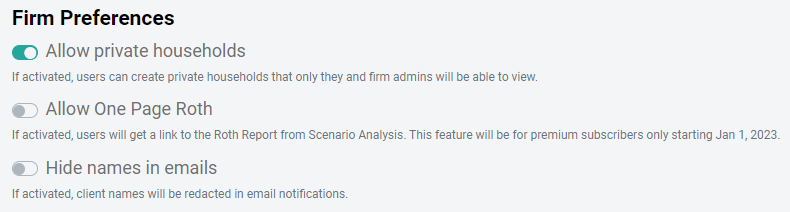
Once the feature is enabled, each user can create one private household each.
Please note that any user designated as a Firm Admin will be able to see any private households created for your firm's Holistiplan account.
To create a private household, from the Households screen, click on the teal "Add Household" button at the top of the screen.
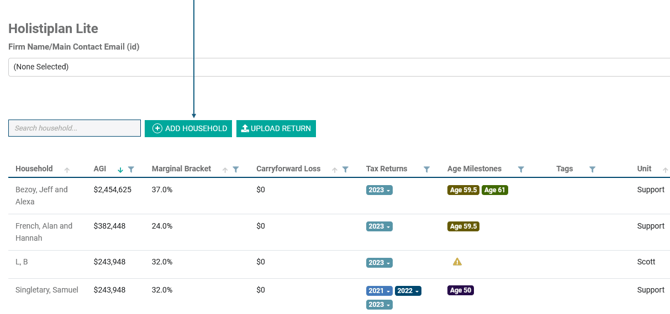
The "Add Household" window will open. Complete the household information and check the "Private household" checkbox above the Client 1 section.
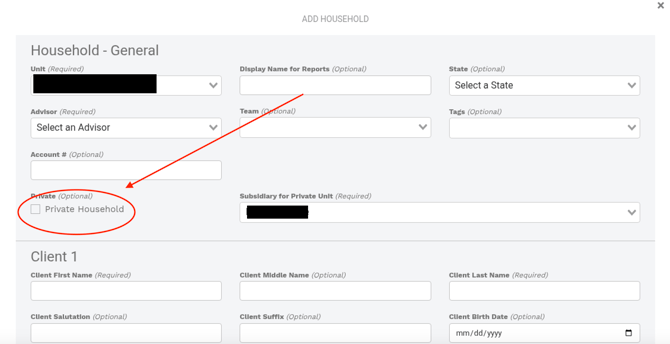
When you are finished, click on the "Add" button at the bottom to complete the creation of your new private household.
Your private household will now show a person + lock icon next to the household name on your Households screen. Please note the following details about private households once they are created in the system:
- Firm admins will be able to see any private households.
- Each advisor can can create one, and one only, private household each.
- Creating a household as private can be done by the user, but to change a household back to a public household, you must contact our Support Team.
Need to make an existing household private?
At the moment, households need to be set up as private and cannot retroactively gain this setting following it's creation.
- The workaround to this is to create a new private household and effectively merge the 2 households together. Instructions for that process can be accessed below:
*It should be noted that any standalone scenarios will not be able to move over in this process.
*If the account is on household-based billing, please contact Support for credit for the extra household that was added.