What are the different sections on a Tax Report?
Holistiplan's Tax Report includes both summary and detailed information about a client's tax return, broken out in different sections.
We will be using the sample tax return for this example
Key Figures

The Key figures section provides an at-a-glance overview of your client's tax return.
Click here to review the article discussing Total Income, AGI, Deductions, Taxable Income, and Total Tax key figures.
Click here to review the article discussing Filing Status, Marginal Rate, Average Rate/Effective Rate, Safe Harbor, and Tax Exempt Percentage of Income (if applicable) key figures.
Click here to review the article discussing Tax Exempt Interest, Qualified/Ordinary Dividends, ST/LT Capital Gains, Carryforward Loss, and Credits claimed key figures.
Tax Breakdown
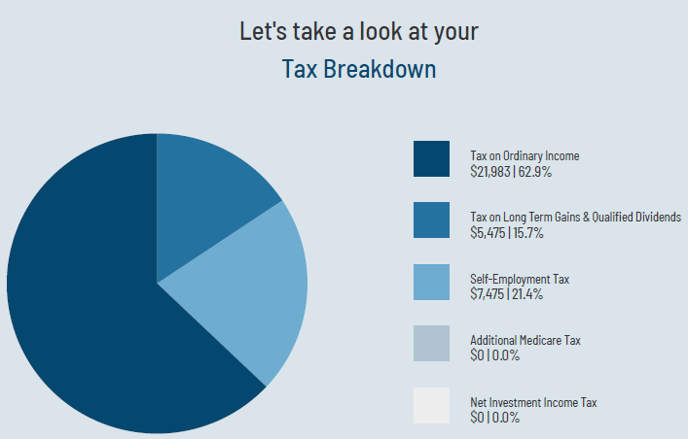
A chart that displays the total tax breakdown for your client's tax return. That chart is broken down into the income tax on the two forms of taxable income, ordinary income and qualified income [long-term capital gains (LTCG) and qualified dividends], as well as other taxes like Self-Employment Tax, the Net Investment Income Tax (NIIT) and Additional Medicare Tax.
Marginal Tax Brackets - Ordinary Income
 In addition to indicating marginal rates and corresponding income brackets for ordinary income, this panel also includes the amount of ordinary income taxed within each bracket and the corresponding tax on that income, with everything totaling at the bottom of the table.
In addition to indicating marginal rates and corresponding income brackets for ordinary income, this panel also includes the amount of ordinary income taxed within each bracket and the corresponding tax on that income, with everything totaling at the bottom of the table.
Additionally, the section includes a bar chart for easier visualization of how each bracket is filled, along with showing how much room the taxpayer has in their current bracket. You can see the tax associated with each bracket by hovering over the amount of income in that bracket.
Marginal Tax Brackets - Long-Term Capital Gains & Qualified Dividends
 Similarly, the marginal tax brackets on "qualified income" (i.e., long-term capital gains plus qualified dividends) include the amount of qualified income in each of the 0%/15%/20% brackets, as well as the tax associated with that income/bracket.
Similarly, the marginal tax brackets on "qualified income" (i.e., long-term capital gains plus qualified dividends) include the amount of qualified income in each of the 0%/15%/20% brackets, as well as the tax associated with that income/bracket.
This table is accompanied by a bar chart to visualize how "qualified income" is stacked on top of ordinary income when determining taxable income, which is how the 0%/15%/20% brackets are determined. The chart includes horizontal lines to indicate where those brackets start and end, along with color coding to indicate which of those preferential tax rates applies to different amounts of qualified income.
Medicare Part B/D Premiums

The Tax Report's Medicare panel shows the impact of income on a taxpayer's Medicare Part B and D Premiums two years after the year of the tax return, specifically whether the taxpayer will be subject to Income Related Monthly Adjustment Amount (IRMAA) surcharges. This section shows the total premium, including base amounts and any surcharges.
Social Security

For taxpayers with Social Security benefits, this panel breaks down the calculation of how much of those benefits are subject to taxation, including gross benefits, taxable percentage, and taxable amount of benefits. We also show the "Combined Income" (i.e., Provision Income) amount that is used in that calculation.
Schedule A

If the tax return includes Schedule A, the Tax Report will include a breakdown of the itemized deductions noted on that Schedule. Additionally, a graphical representation of those itemized deductions, including a demarcation where the standard deduction would otherwise occur. This can help advisors show clients how much of their itemized deduction was truly deductible relative to having just claimed the standard deduction.
Schedule B - Income Sources

If Schedule B is included with the uploaded tax return, the Tax Report will show a summary of the interest and ordinary dividend sources and amounts.
Schedule D - Capital Gains/Losses

If included with the uploaded tax return, a summary of short- and long-term capital gains listed on Schedule D will be summarized. In addition to being called out in the Key Figures section, if present, any carryforward losses (or $0 if none) are highlighted as well. While not included in the sample, if Schedule D includes any Section 1250 Deprecation Recapture of 28% Tax, we'll note those items in the Schedule D section, along with notes on how those two subsets of long-term gains are taxed.
Tax Efficiency of Investment Income

A graphical section dedicated to the tax efficiency of investment income that shows up on the return. Here, users can see what portion of the clients' Ordinary (total) Dividends are qualified and therefore eligible for taxation at the more favorable long-term capital gain rates. Users can also have a quick look at the amount of taxable vs. tax-exempt interest and how much of the net capital gains are short-term (and taxed at ordinary income rates) and long-term (and taxed at the more favorable long-term capital gains rates).
Schedule C/E - Income Sources

If Schedule C and/or Schedule E is included with the uploaded tax return, the Tax Report will include a summary to include Schedule C business name and net profit and Schedule E entity names (properties, businesses, trusts/estates). Because of the various classes of income on Schedule E, the net income for those entities is not currently pulled into the Tax Report.
Net Investment Income Tax Summary

For taxpayers subject to Net Investment Income Tax (NIIT), the Tax Report will lay out how NIIT is assessed.
NIIT is assessed on the lesser of net investment income or the excess income above the where NIIT is triggered ($250,000 for MFJ or QSS/$200,000 for Single or HoH/$125,000 for MFS). The table and chart will indicate both elements, illustrate the lesser of the two, and highlight how much income was subject to the NIIT.
Modified Adjusted Gross Income (MAGI): Planning Considerations

The MAGI Tiers section in the Tax Report lists several items to consider and highlights the "Planning Opportunity," the "Limits" of the MAGI range (based on filing status) for that opportunities, and whether your client is "Over/Under" the limits. These are organized by their six different calculations.
You can click on the (?) icon shown circled in blue below to learn more about each MAGI limit for each respective planning consideration and see the actual dollar amount of the MAGI calculated for each planning situation where outlined in green below.

The six definitions are included below the MAGI planning considerations. Users can click the eye icon to hide specific MAGI calculations or the teal "Hide All Formulas" button to hide all of them.
Deductions & Credits

In addition to the itemized deductions in the Schedule A section noted above, the Deductions & Credits section includes all deductions, both on Schedule A and on Schedule 1. This also lists out the specific credits included on the return, adding color to the total credits claimed number included in the Key Figures section.
Observations and State Tax Hints

To hide an observation, click the eye icon (red) located to the top left.
To reorder observations, click and drag the double line icon (yellow) in the bottom left.
To edit an observation, click the pencil icon (blue) at the end of the text.

Remember, the State Tax Hints are available by indicating the state of residence in the client household and are available whether or not you have subscribed to the State Taxes Add-on Feature.

 Any insights or workflows associated with the Kitces or FpPathfinder integrations can be accessed by clicking on their respective logos.
Any insights or workflows associated with the Kitces or FpPathfinder integrations can be accessed by clicking on their respective logos.
Tax Report Sections Defaults

Firm admins have the ability to customize the default sections they would like to see on the Tax Report. You can read more about how to set those default sections here.