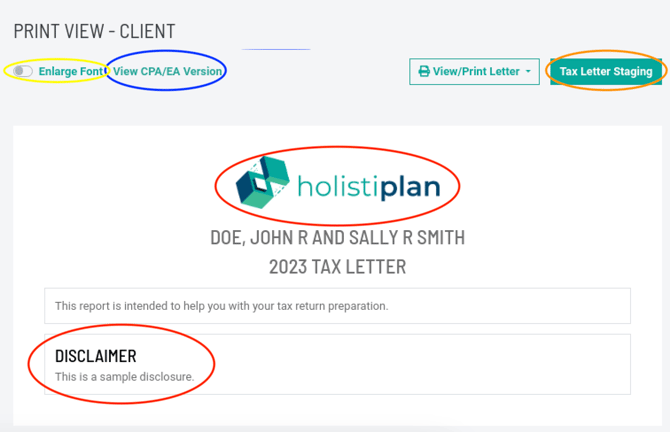Tax Letter
Our Tax Preparation Letter is a great resource for advisors wanting to give clients (and their tax preparers) the most accurate information about what happened in the last year.
The recording of the January 2023 Tax Letter Webinar Roger mentions in the video above can be found here.
To add a tax letter, navigate to the Tax Letters tab of your client's household screen and click the "CREATE TAX LETTER" button: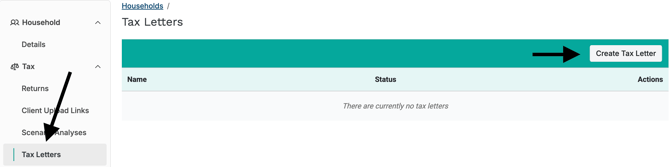
You will then be given a choice of which year for which you want to create the tax letter.
NOTE: This year represents the tax year for which you are creating the letter, not the year in which you are drafting the tax letter.
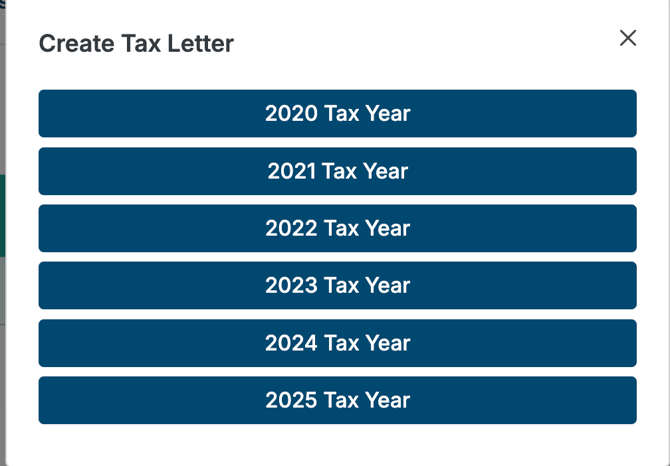
When you select the tax year for which you would like to draft the letter, it will now show up in the Tax Letter section as seen circled below.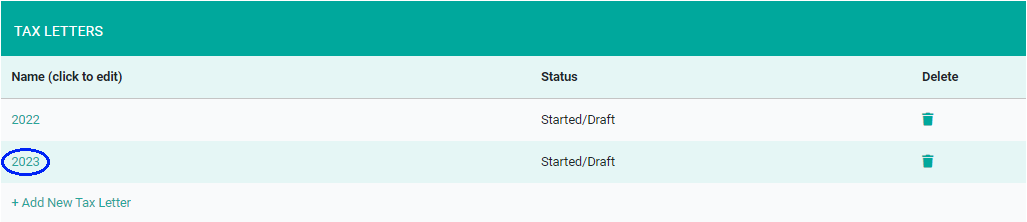
Once you have created a tax letter for a specific year and you click on the new link in the Tax Letters section, the new side-by-side screen to edit and preview your tax letters will look like this (see below). This new split screen will show you both the edit options on the left, and the preview on the right.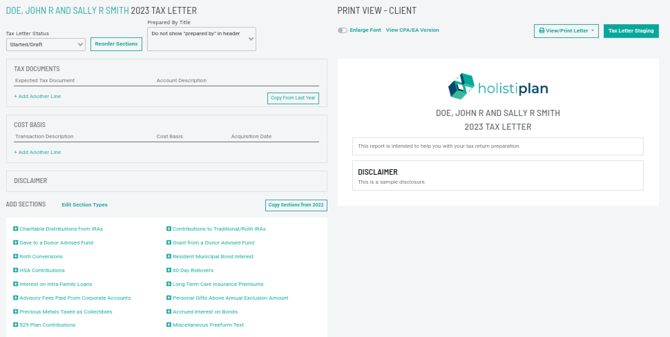
Edit Panel:
On the edit panel, you can make updates to your client's tax letter using a number of features as described and shown below.
- Tax Letter Status (highlighted in yellow) is used to track the progress of this client's specific tax letter. You can track the progress of your firm's tax letters from the Tax Letter Staging screen, which is discussed later.
- Reorder Sections (circled in blue) allows you to customize the order of how each section appears on the tax letter.
- + Add Another Line (highlighted in green) can be used to add another item to an existing section already created within the tax letter.
- Add Sections (also highlighted in green) as applicable to highlight important activities that impact your clients' taxes.
- Edit Section Types (circled in yellow) allows Firm Admins to create and update custom additional sections that may apply to your client's individual tax situation.
- Copy from Last Year (circled in red) will allow you, if you have created a tax letter for a previous tax year, to copy the line items and/or sections from the prior year's tax letter.
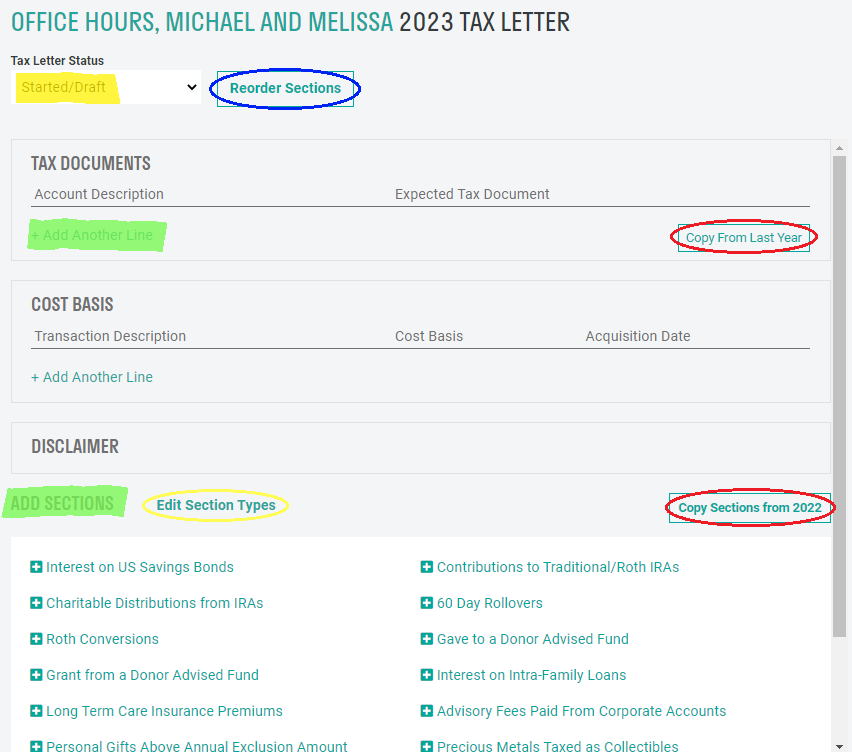
Sections
Within a section, Holistiplan will automatically total the amounts noted on each row and report that total on the Tax Letter:
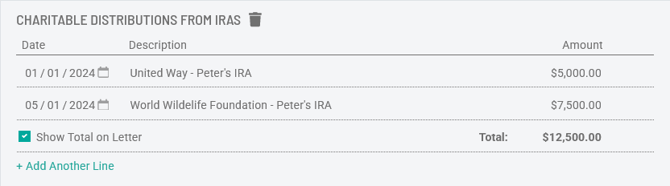
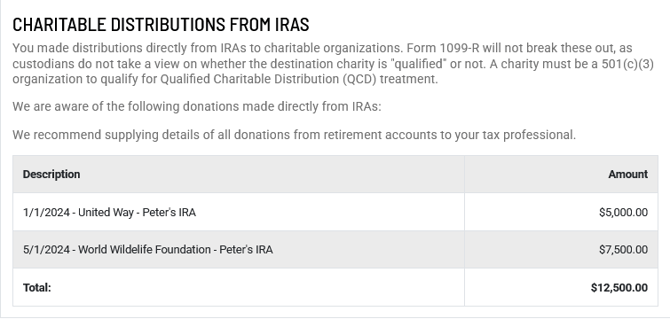
If you would rather not have the Total appear on the resulting letter, uncheck the "Show Total on Letter" box:
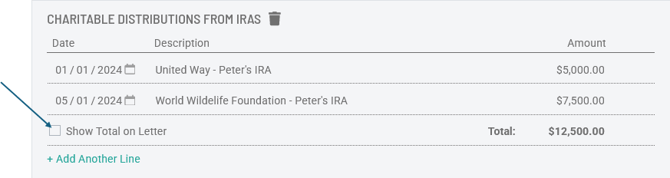
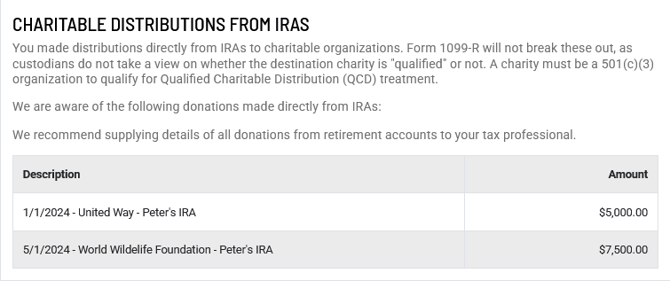
Preview Panel:
On the preview panel, you can preview your tax letter using the tools described and shown below.
- Enlarge Font (circled in yellow) using the toggle button to increase the text size on the tax letter.
- View CPA/EA Version (circled in blue) is a toggle link that you can click on to switch back and forth between the client version of the letter and the version for the preparer.
- Tax Letter Staging (circled in orange) can be used to access the Tax Letter Staging screen, which shows you the status of the tax letters across all your clients.
- Logo and Disclaimer Language (circled in red) are set on a firm or subsidiary level and can be customized following the steps in our article here.